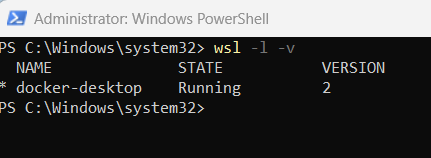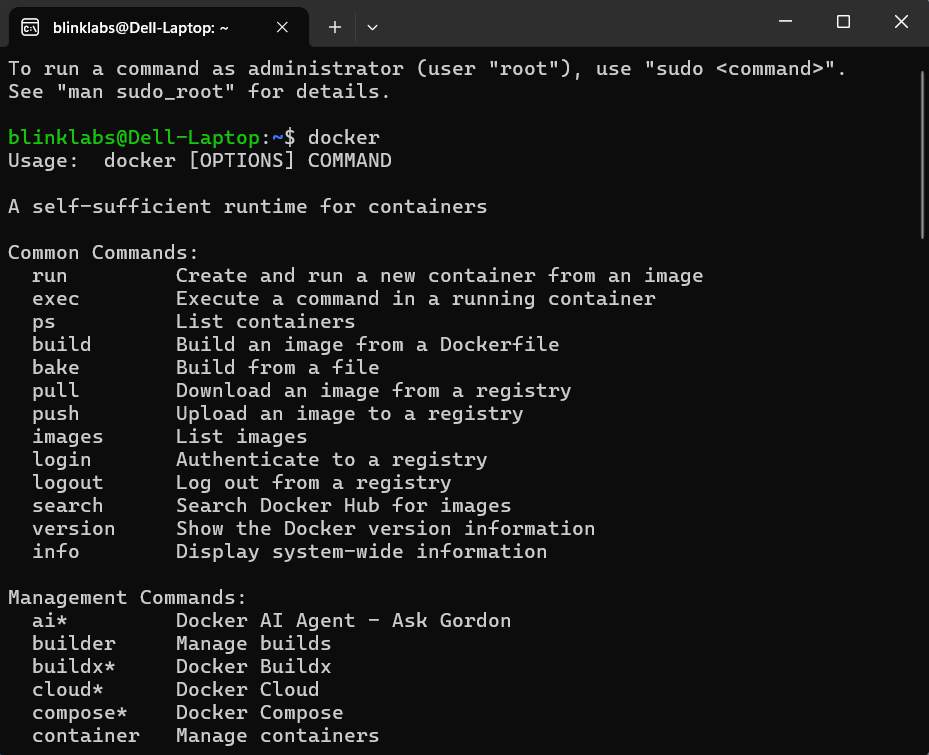Quick Start using Docker Desktop
cardano-up using Docker Desktop on Windows
Section titled “cardano-up using Docker Desktop on Windows”cardano-up is a command line utility for managing Cardano services. cardano-up allows you to use a command line utility to install Cardano service by using docker images.
This guide will walk you through how to download Docker Desktop, run Ubuntu WSL and download the cardano-up binary on Windows.
To get started follow the steps below
Step 1 - Download Docker Desktop
Section titled “Step 1 - Download Docker Desktop”First start by going to https://www.docker.com/products/docker-desktop/ and scroll down to Download Docker Desktop
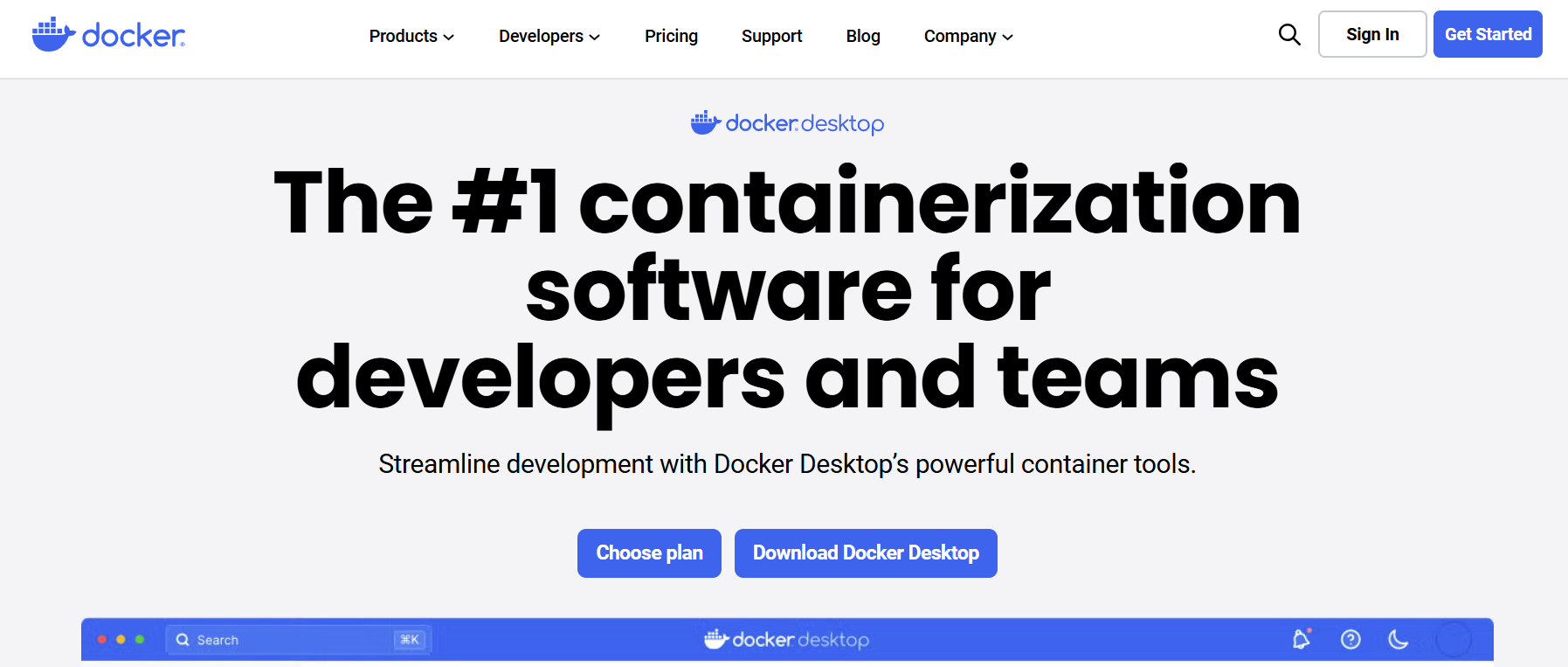
Step 2 - Select Operating System
Section titled “Step 2 - Select Operating System”For this example, we selected Windows - AMD64. Please select your operating system.
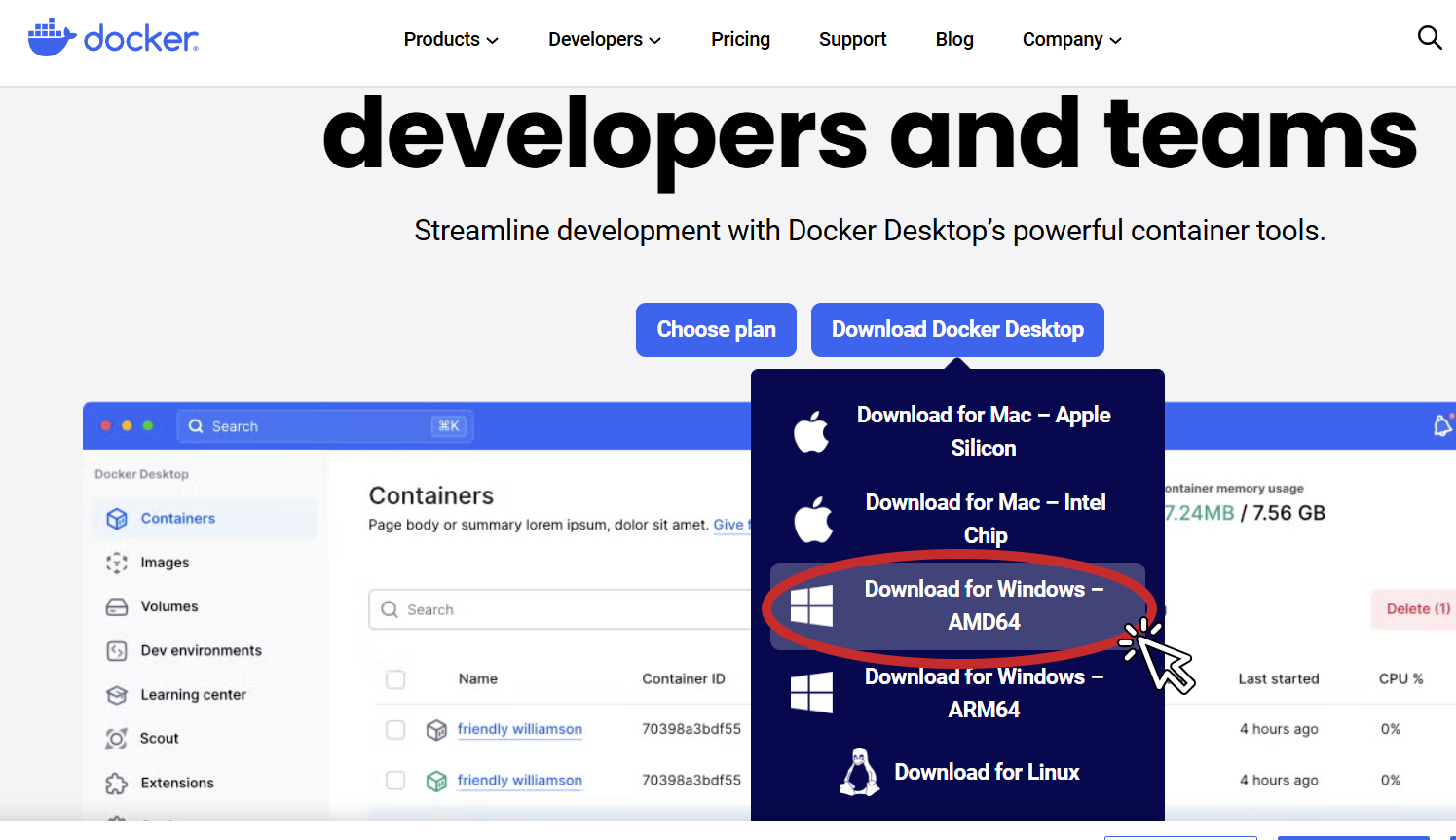
Follow the onscreen directions.
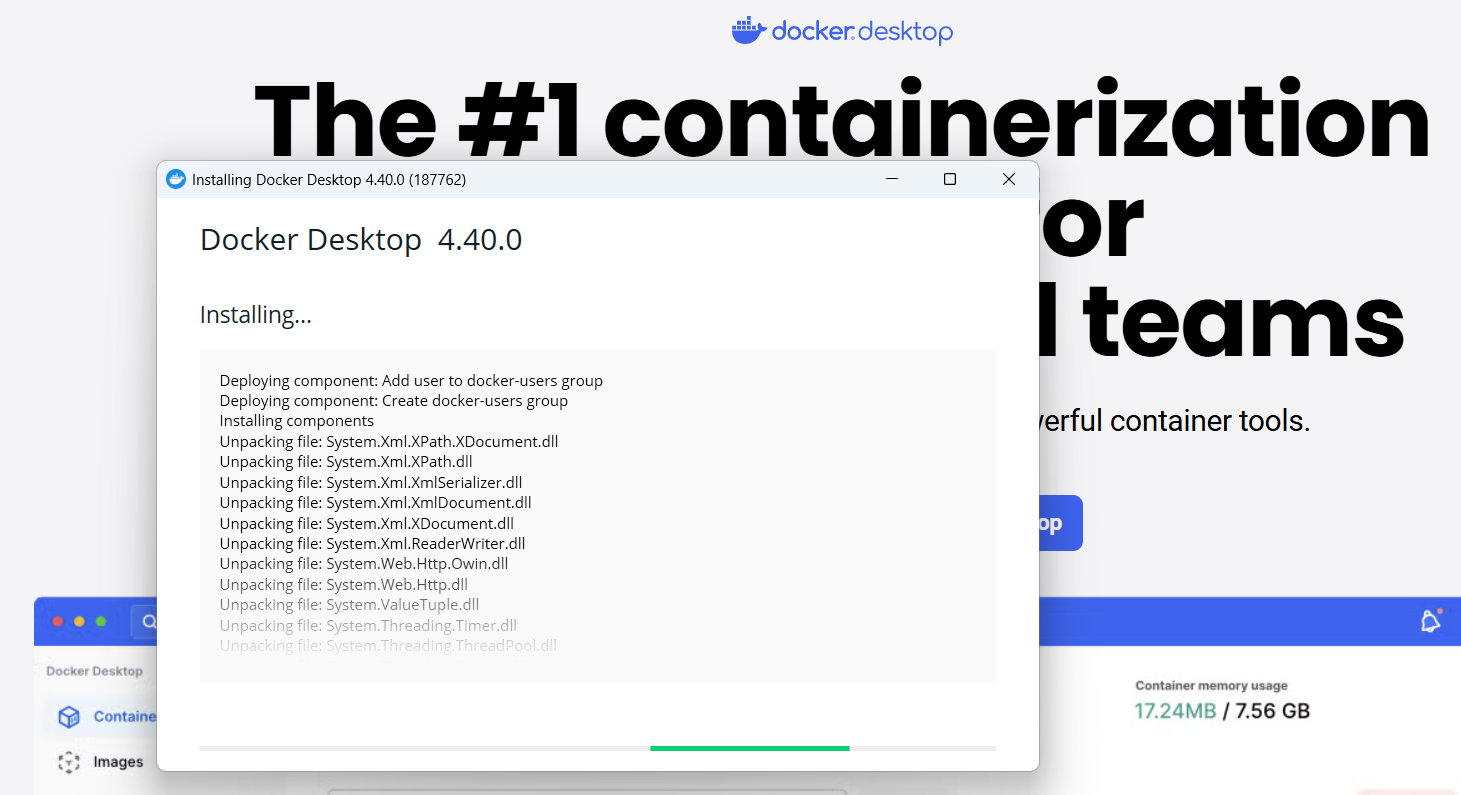
💡 Tip: Docker Desktop installs a Windows Subsystem for Linux that docker will run in.
Step 3 - Open PowerShell as Administrator
Section titled “Step 3 - Open PowerShell as Administrator”In your search bar type powershell and select run as administrator.
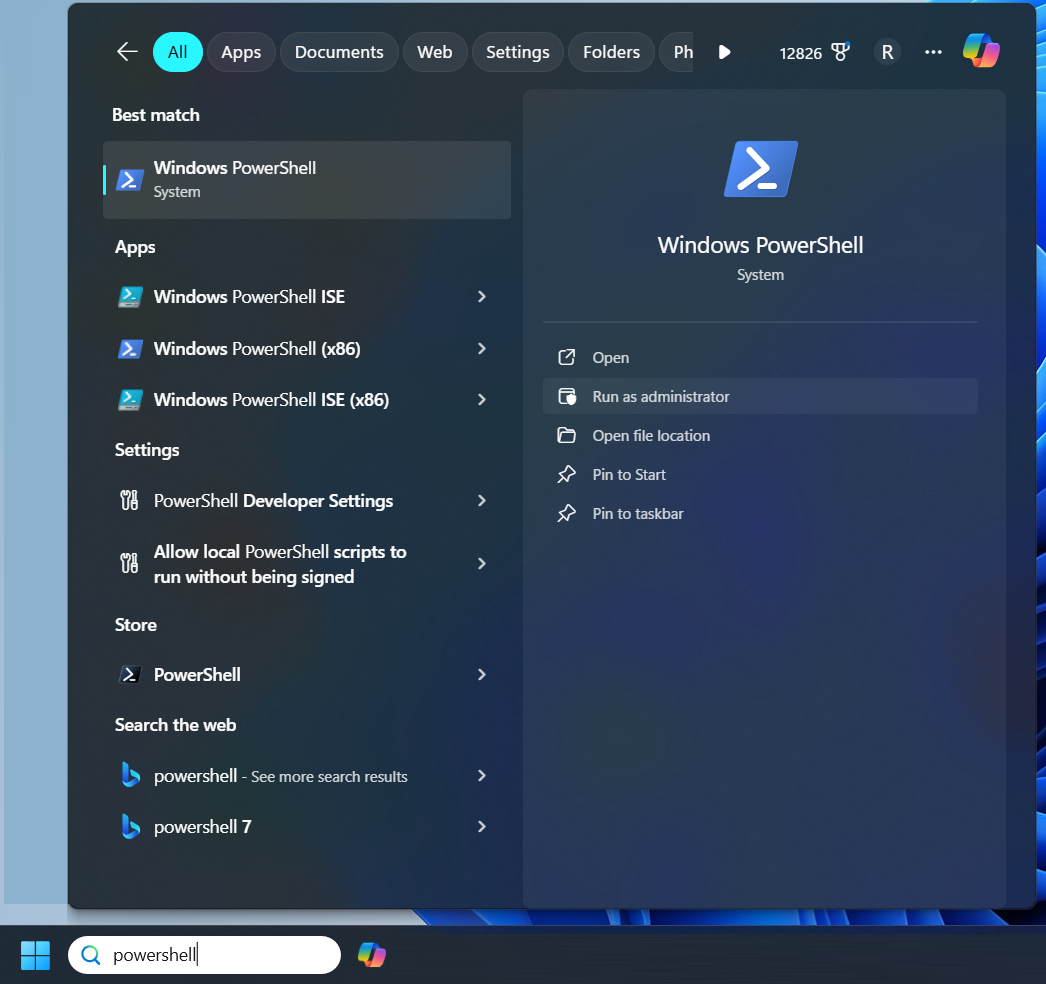
💡 Tip: you can verify that docker desktop is running by with the following command in your PowerShell
Step 4 - Install Ubuntu in WSL
Section titled “Step 4 - Install Ubuntu in WSL”To install Ubuntu in WSL we run the following command in our PowerShell:
wsl --install -d Ubuntu
Step 5 - Launch WSL and Finish Setup
Section titled “Step 5 - Launch WSL and Finish Setup”Once Ubuntu is installed, we will run the following command in our PowerShell to finish the setup by creating a user and password. First start the Ubuntu WSL by running:
wsl.exe -d Ubuntu
Now type in a username and password. You will need to type in your password twice.
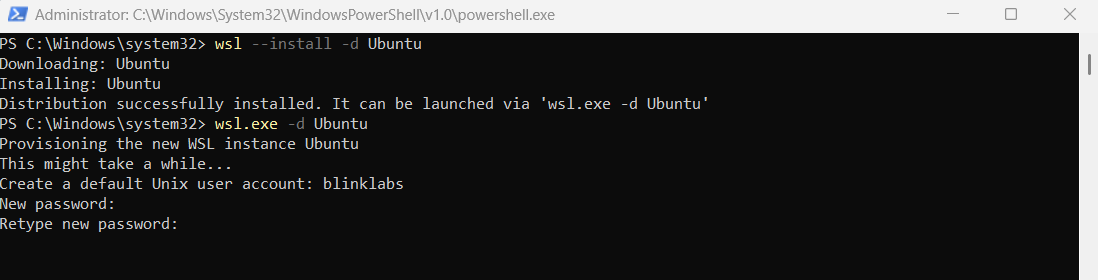
Once you added a username and password you will see a Welcome to Ubuntu... message. You can now exit out of your PowerShell by typing exit
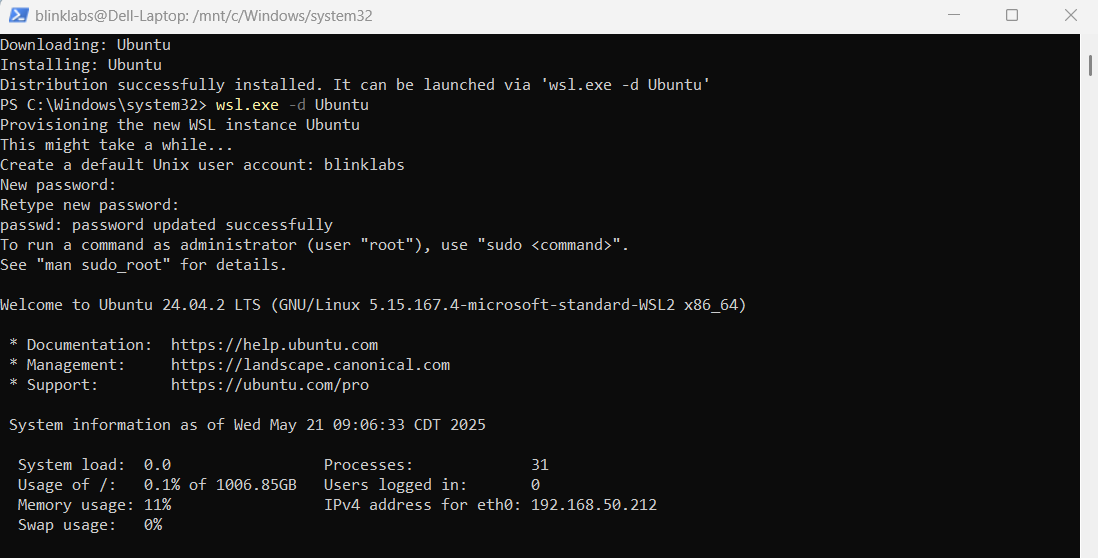
Step 6 - Enable Ubuntu in Docker Desktop
Section titled “Step 6 - Enable Ubuntu in Docker Desktop”To enable Ubuntu in Docker Desktop, go back into Docker Desktop and select settings.
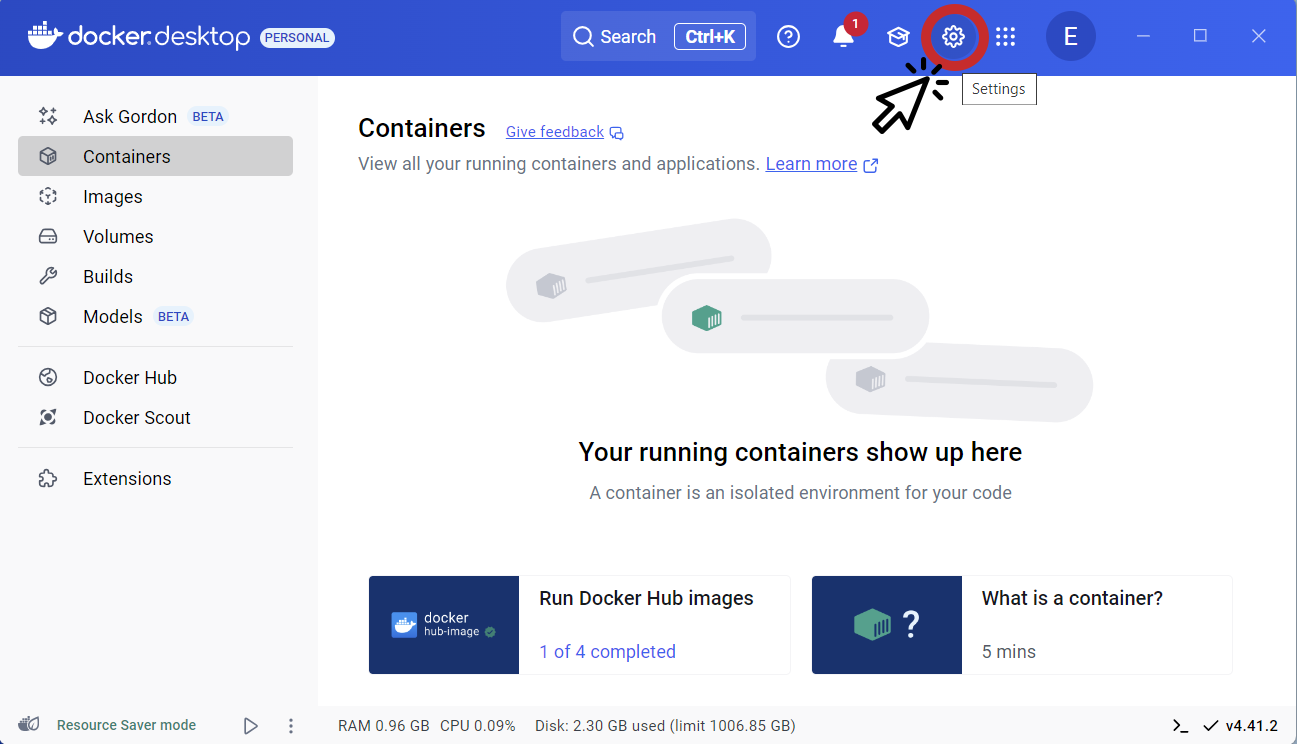
Once in settings select the Resources tab on the left side.
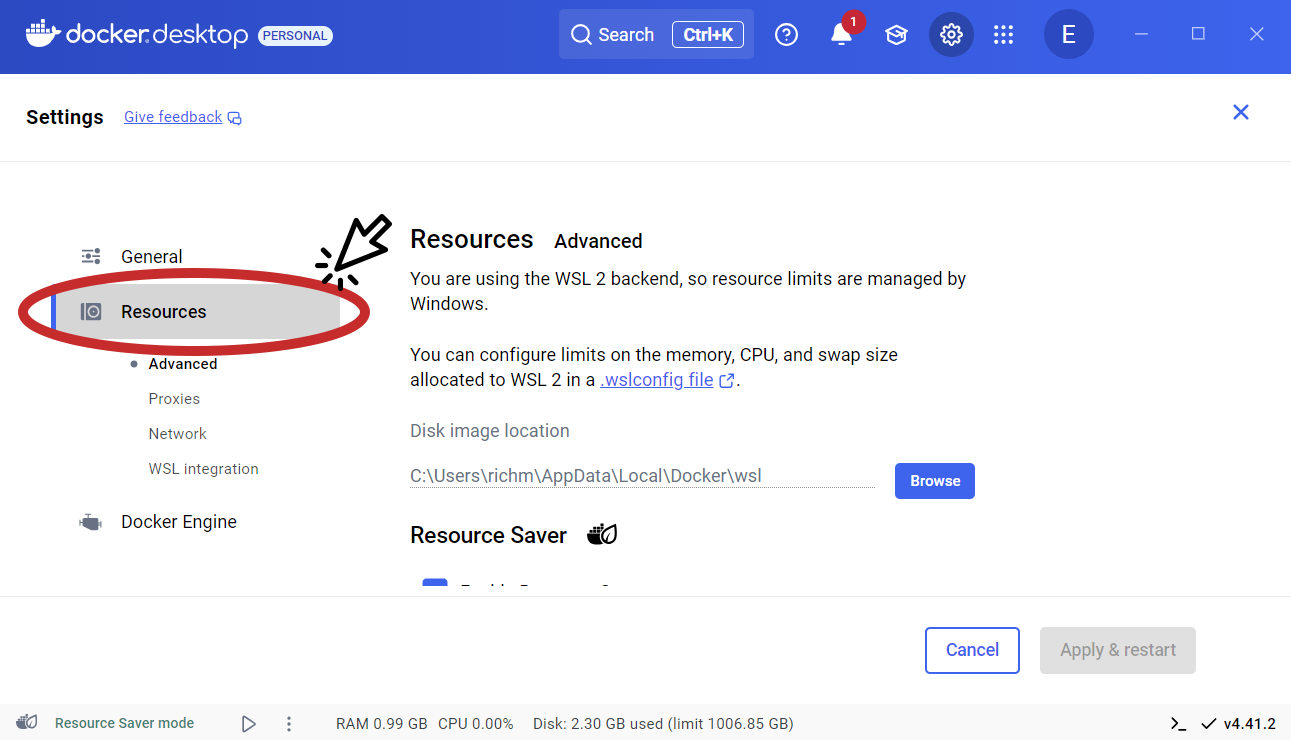
Under the Resources tab select WSL integration
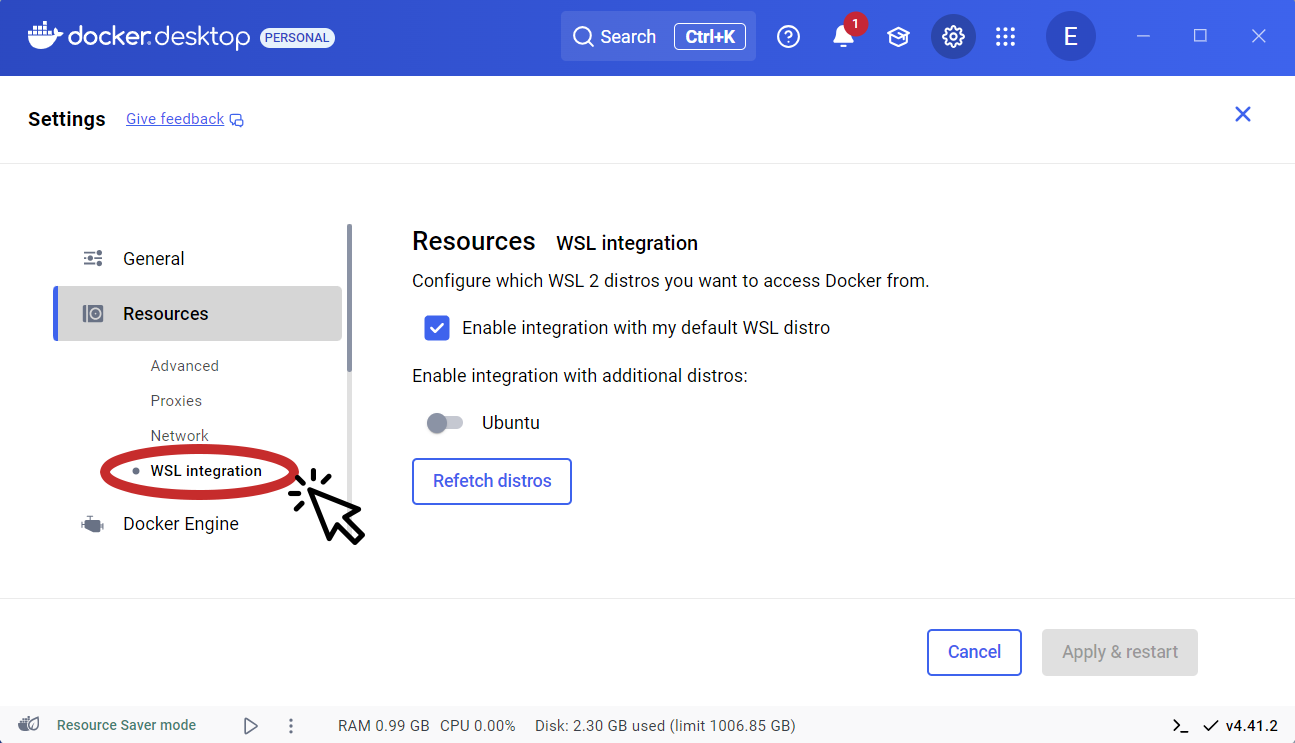
Under WSL integration select Ubuntu and click Apply & restart
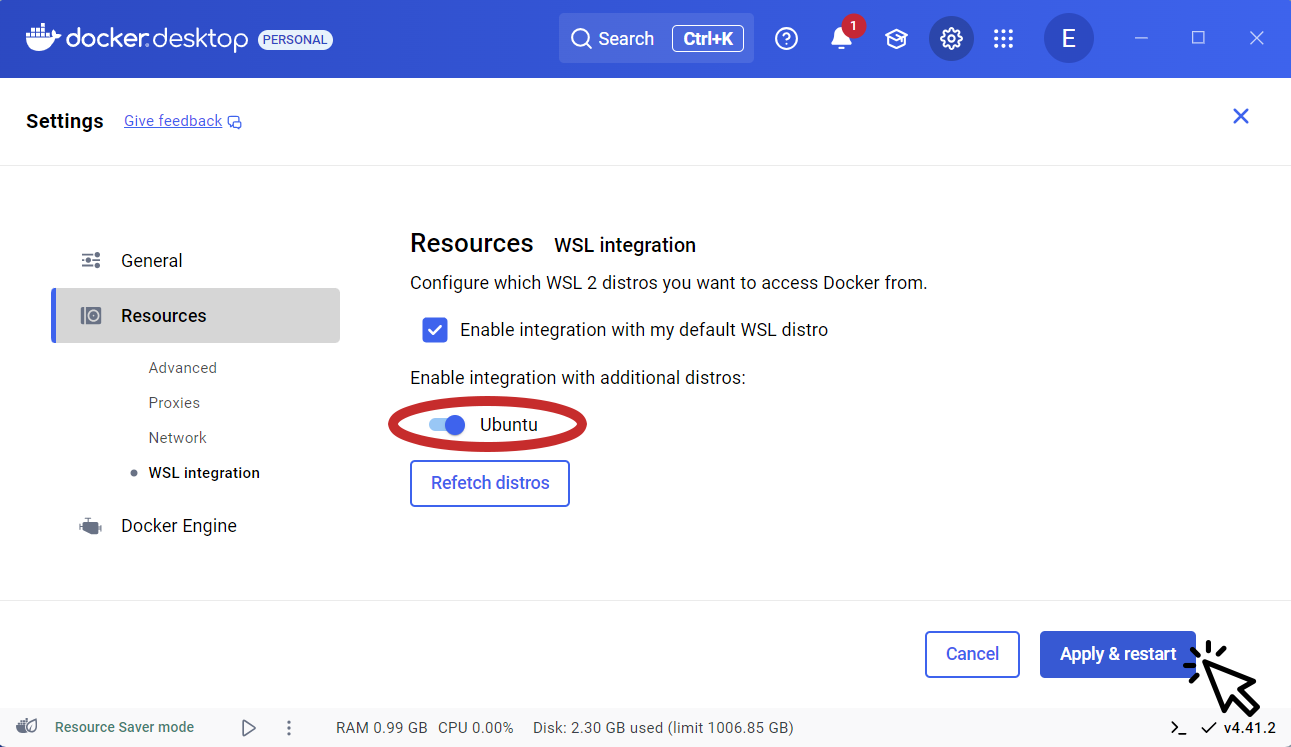
Step 7 - Launch Ubuntu app
Section titled “Step 7 - Launch Ubuntu app”In your search bar type ubuntu, select ubuntu app and click open.
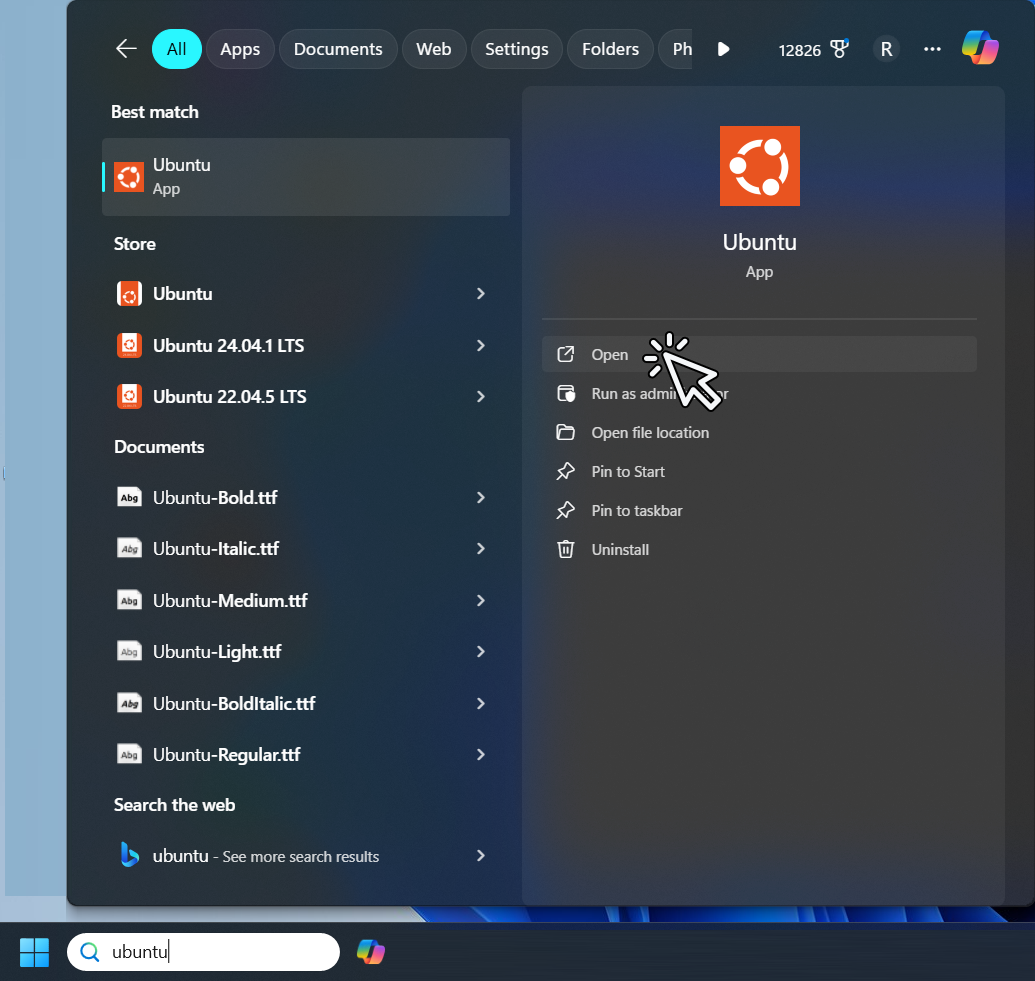
💡 TIP: You can check if docker is available by running
docker. It will show a list of all available docker commands.
Step 8 - Download cardano-up binary
Section titled “Step 8 - Download cardano-up binary”You can download the latest cardano-up release from the https://github.com/blinklabs-io/cardano-up/releases page.
We will download the cardano-up binary by running the following command. ⚠️ Adjust download link to the most current version.
wget -cO - https://github.com/blinklabs-io/cardano-up/releases/download/v0.14.1/cardano-up-v0.14.1-linux-amd64 > cardano-up
Step 9 - Change Permissions
Section titled “Step 9 - Change Permissions”For this example, we named the binary file cardano-up. To make the file executable run the following command:
chmod +x cardano-up
Step 10 - Move cardano-up
Section titled “Step 10 - Move cardano-up”For this example, we are going to put our cardano-up binary in the /usr/local/bin to move the cardano-up binary we can run:
sudo mv cardano-up /usr/local/bin/cardano-up
You will need to enter your password that you created in Step 5

💡 TIP: You can run
which cardano-upto verify the path of where your cardano-up binary is located.
Congratulations!
Section titled “Congratulations!”Now we are ready to start using cardano-up. We can now walk through how to use cardano-up to demonstrate the ease of use and power of using cardano-up to install docker images of the Cardano services you need.