Watch a Smart Contract for a Specific Asset ID and get a Desktop Notification
Watch a Smart Contract for a Specific Asset ID and get a Desktop Notification
Section titled “Watch a Smart Contract for a Specific Asset ID and get a Desktop Notification”This example is a bit more advanced, where we use Adder to watch a smart contract to see if a certain asset was added or removed from the contract.
⚠️ Before we breakdown the filters and commands we will use for this example we assume you already have a smart contract policy in mind that you want to watch.
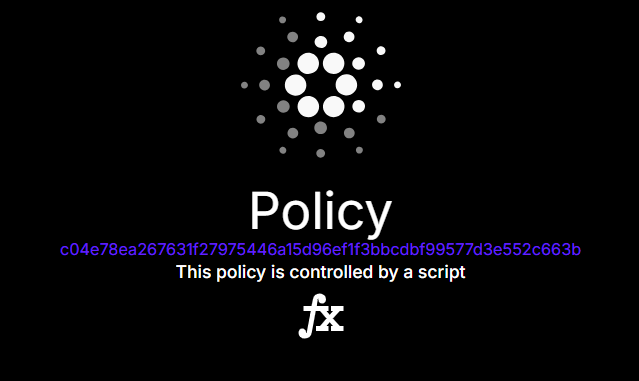
For this example, the smart contract policy id that we are going to watch is:
c04e78ea267631f27975446a15d96ef1f3bbcdbf99577d3e552c663b✅ For this guide we assume you have already downloaded the Adder exe and have opened a command prompt. If not see our Quick Start guide.
Let’s start by picking an asset that we want to follow. If this asset is used in the smart contract we are following, we will get a desktop alert.
Step 1 - Get Asset ID / Fingerprint
Section titled “Step 1 - Get Asset ID / Fingerprint”In order to filter by a Token that we want to watch we need the asset id also known as the asset fingerprint. We can use tools like cexplorer.io to search by a token name so we can get the asset id / asset fingerprint.
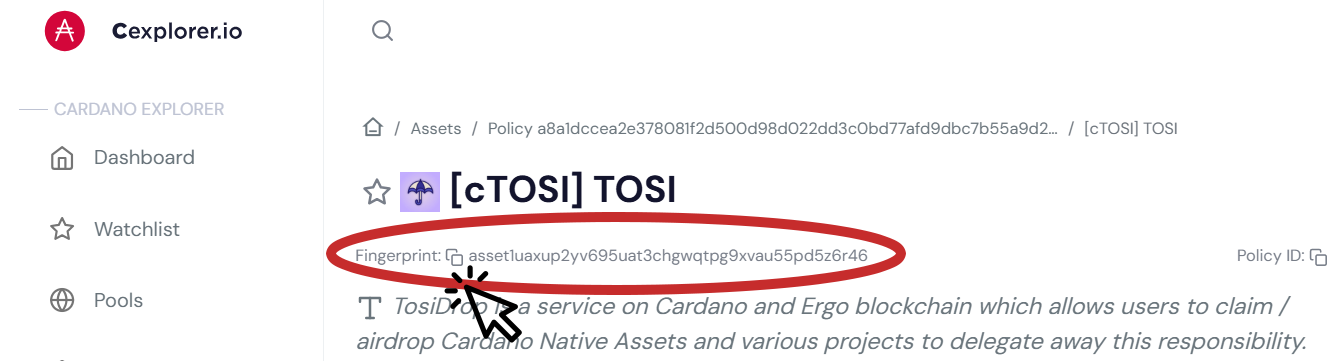
📝 Make note of the asset fingerprint, we will need it later. For this example, we used the following asset id / asset fingerprint:
asset1uaxup2yv695uat3chgwqtpg9xvau55pd5z6r46Now that we have our asset id / asset fingerprint that we want to monitor, we are ready to look at the filters and commands we will use. For this example, we will use:
- Filter Policy
- Filter Asset
- Filter Type
- Output
Filter Policy
Section titled “Filter Policy”We will use the smart contract policy id from above to tell Adder to watch this policy by using the following filter:
-filter-policy c04e78ea267631f27975446a15d96ef1f3bbcdbf99577d3e552c663bFilter Asset
Section titled “Filter Asset”We can use the asset fingerprint for cTOSI from above to have Adder track transactions with that fingerprint by using the following filter:
-filter-asset asset1uaxup2yv695uat3chgwqtpg9xvau55pd5z6r46Filter Type - Transaction
Section titled “Filter Type - Transaction”For this example, we want to get alerts when a transaction occurs with the smart contract, either when sending or receiving the cTOSI asset. To do this we will add the following filter:
-filter-type chainsync.transactionOutput
Section titled “Output”We want the output to be a desktop notification. So when a transaction that contains cTOSI occurs with the smart contract, we will receive a desktop notification. To do this we will add the following command:
-output notifyPutting it All Together
Section titled “Putting it All Together”To get desktop notifications when a transaction includes the Tosidrop token cTOSI, within the smart contract we will run the following command in our command prompt:
⚠️ Please adjust the path to your Adder exe. In this example it’s on the Desktop for user richm.
Also adjust to the asset id and policy id that you want to track.
C:\Users\richm\Desktop\adder-v0.26.0-windows-amd64.exe -filter-type chainsync.transaction -filter-asset asset1uaxup2yv695uat3chgwqtpg9xvau55pd5z6r46 -filter-policy c04e78ea267631f27975446a15d96ef1f3bbcdbf99577d3e552c663b -output notifyCongratulations!
Section titled “Congratulations!”Now you can minimize the window and let Adder run in the background. Anytime a transaction occurs containing cTOSI in our smart contract you will get a desktop alert.
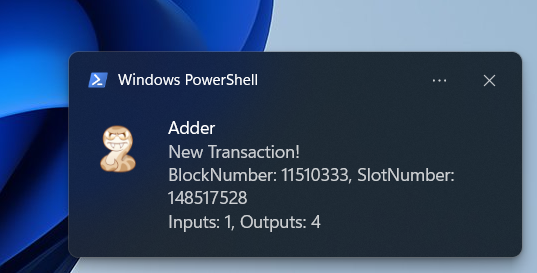
💡 TIP: You can get a list of all available commands by using the
-hor-helpflag.
See our other examples to see what else Adder can do and unlock the power of Adder 💪